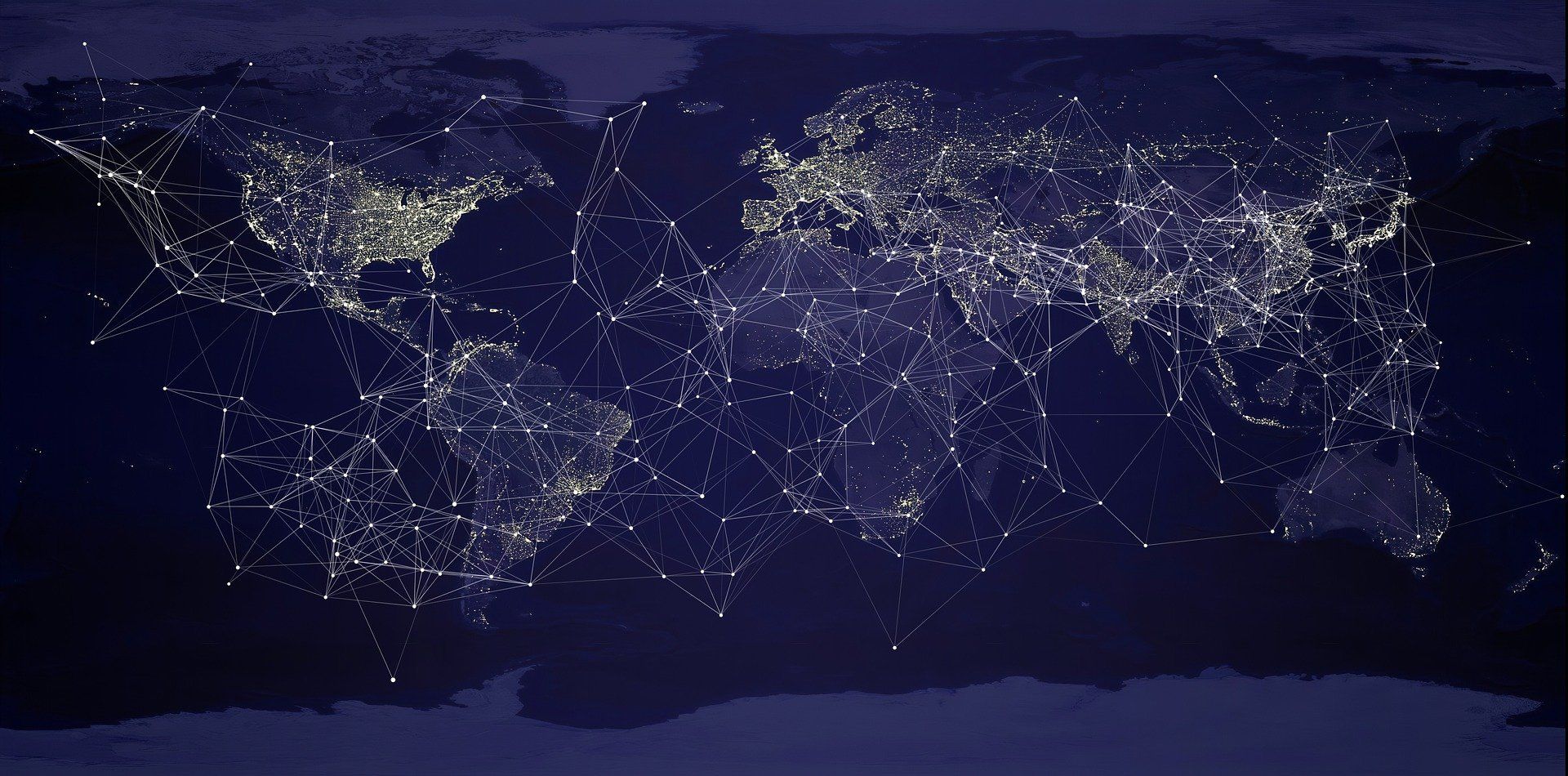7 Tips to Take Your Live Streaming to the Next Level

Live video streaming no doubt comes with its challenges. Without the ability to stop or re-do your stream, your only option is to prepare as much as possible in advance. Here are 7 quick tips on how to take your live streaming to the next level!
Tip #1: Make sure you have a strong internet connection
The quality of your broadcast can be heavily affected by a shoddy internet connection. The more high quality a video you’re uploading to be streamed, the stronger your connection must be.
To test your current upload and download speeds, use this tool. For a 720p video at 30 frames per second, you will need an upload rate of at least 5.7 mbps. For a 1080p video, you’ll need 13 Mbps.
If you have access to an ethernet cable and can physically plug into the internet, you should do so. An ethernet connection is typically faster, more reliable, stable and secure than a wireless connection.
Other important recommendations:
- If you are using an ethernet connection, it might help to disable wifi connections for the duration of your broadcast.
- If you are using a wireless connection, try moving closer to the router if your signal seems unstable or weak.
- If you’re using software like OBS running on a computer, make sure that you limit other tasks or applications running on your machine. This will free up CPU. The more CPU available, the faster you’ll be able to process and upload your live stream.
- Remove or turn off other devices that might also be using your internet network.
Tip #2: Set up the best streaming equipment available for your use case.
Decide what your target streaming quality should be, and purchase equipment that can output such quality. Though size and quality of a video can be decreased through video transcoding, a video can’t be made to have a higher quality than the quality it was originally recorded in.
For professional streaming, investing in a 4k or full HD camera is a must. For social media streaming on platforms like Youtube, Facebook, Twitch, or your own custom platform, using a cellphone, a laptop camera, or a lower quality recording device can be sufficient.
Tip #3: Take advantage of Video Transcoding and Adaptive Bitrate Streaming
Video transcoding or encoding, is a process that ensures that viewers can stream content without buffering at the highest possible quality. This ensures that your video is, as we call it, "internet-ready" and viewable by anyone in the world regardless of location, viewing device and circumstances - it will allow your content to reach more end users.
Livepeer can help you here. When you send Livepeer a stream, we turn it into multiple streams of the same video in different sizes (resolutions) and qualities (bitrates, frame rates), each of which is optimized for viewers with different internet speeds and devices.
How does a phone, tablet, or laptop know which of these streams to download for optimal viewing? Most video players today can handle what’s called adaptive bitrate streaming (ABR) - detecting the strength of a viewer’s internet connection and CPU capacity to then select the most optimal stream to show them. The higher the quality of a video stream, the stronger/higher the internet connection and available CPU needs to be. ABR can switch automatically between streams within milliseconds for the best viewing experience possible.
To try transcoding your first Livepeer stream in less than 5 minutes, follow this tutorial.
Tip #4: Select the appropriate frame rate for your stream
To make sure your live video is accessible by the most number of people around the world, you should select transcoding settings that give viewers options.
The first thing you should consider is frame rate or frames per second (fps). This is the frequency at which images or frames appear in one second of your video. The higher the frame rate, the better quality of your video, the larger the file size you have to transmit over the internet to your users (hence the need for a faster internet connection), and the higher amount of storage you need to store the video. The movie and gaming industries typically use 24 fps and 30 fps respectively, while high definition or HD video use 60 fps, the maximum fps that most monitors and TV’s can display.
At Livepeer, we recommend setting your FPS to 30 if you’re just getting started, though anything between 5 FPS and 60 FPS would encompass most use cases.
Tip #5: Select a variety of resolutions to transcode your stream into
The second important setting to consider is video resolutions. These are measured in pixels (p) or single "points" or squares in a picture. Some of the most common video resolutions, and ones we recommend, are:
- 720p: 1280x720
- 480p: 854x480
- 360p: 640x360
- 240p: 426x240
The key here is to select a set of resolutions that fit your use case. If you expect most people to watch your stream using their cellphone, and are located all over the world, including smaller resolutions is imperative. If you expect your stream to be watched mostly on high-resolution TVs, you might want to select a couple of higher resolutions, like 1280 x 720 pixels (720p) or 1920 x 1080 pixels (1080p).
To learn how to set your own custom resolutions using the Livepeer API, take a look here. If you’re just getting started and would like to use livepeer.com to create your first stream, you don’t have to worry about that - we pick the most appropriate resolutions for you!
Tip #6: Adjust the bitrate of your video
Video bitrate is the number of bits, the smallest unit of data in a computer that can be processed in a specific amount of time. A higher bitrate will generally mean a higher video quality and larger file size. To get a better idea of what bitrates are typical, HD Blu-ray video hovers around 20,000 kilobits per second (Kbits), web video is typically between 2000 and 3000 Kbits, and phone videos are typically less than 1000 Kbits.
The lower your resolution, the lower the bitrate required - with less information to transmit over the internet, there is no need to have a high bitrate.
Tip #7: Test, test, and test!
Everyone’s set up, desired video quality, and target audience varies. Finding the most optimal video and transcoding set-up might take you a couple of tries. We recommend you test using different equipment or software, try wireless v. ethernet connection, and test a number of transcoding settings with a variety of frame rates, bitrates, and resolutions.
If you’re streaming to established live streaming social media platforms, you might want to check out any quality constraints or guidelines as well. If you’re selecting your own video player to stream into, be sure to test with several of them prior to settling on one.
Once you’ve tested several different setups, select the one that worked best for you and get started live streaming!
Reach out to Livepeer at hello@livepeer.com for more recommendations, for help selecting the best transcoding settings for your use case, and for general questions about live streaming. We’d love to hear about what you’re working on!
Articles you may be interested in
Ready to get started?
- Livepeer, Inc.
- 223 Bedford Ave PMB 530
Brooklyn, NY 11211 - hello@livepeer.com